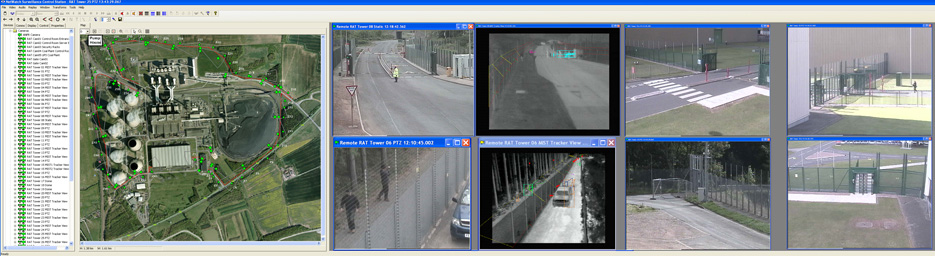The Surveillance Control Station provides the human interface with networked recorders, servers and encoders; these include the Camera Interface Recorders, Network Video Recorder, Video Wall Servers and Video Analytic Encoders.
Surveillance Control Stations enable operators to control all system functions, to view all live and recorded video and handle and respond to incoming alert events. They provide the tools to extract and download video evidence in a secure and traceable format.

SCS Primary Functions:-
- In real time
- View all cameras
- Communicate using full duplex audio
- View and respond to alerts as they happen
- Review recorded
- Video
- Audio communication
- Alerts
- Control what video is displayed on a Video Wall
- Control PTZ cameras
- Download recorded data for evidence capture
- Control cameras using map functions
- System configuration and maintenance